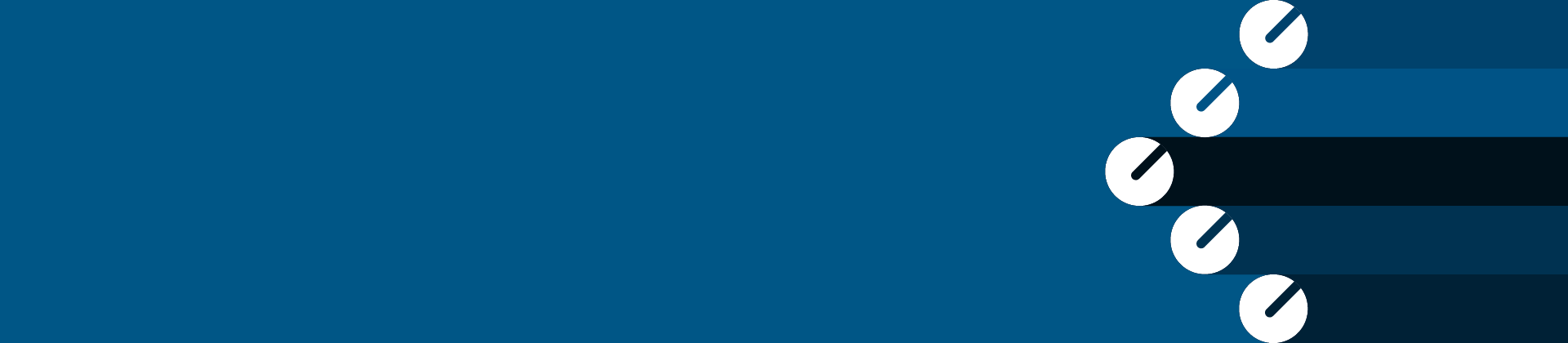Abaqus 2021 Graphics Devices
SIMULIA tests specific graphics devices to ensure adequate performance with Abaqus/CAE and Abaqus/Viewer; the graphics devices that have been tested (or scheduled for testing) are listed in the tables below. However, we cannot certify that these devices are completely compatible with all possible hardware and software configurations. Other devices may be compatible but have not been tested.
Driver Versions
We may update graphics tuning parameters for graphics devices. These changes are intended to configure Abaqus to best utilize individual graphics devices. Updated graphics tuning parameters are included in the graphicsConfig.env file, which can be downloaded and placed in your Abaqus installation.
The use of graphics hardware acceleration on Windows platforms may cause display problems with some graphics adapters or drivers. Users may wish to disable graphics hardware acceleration to determine if a particular issue is specific to their graphics adapter or graphics driver. For instructions on how to turn off hardware acceleration see Additional Information.
NOTE : Newer driver versions for the graphics card listed on this page are expected to work, but may not be compatible. We recommend that you use the tested driver version if you experience problems.
Tested Configurations
- Windows/x86-64
- Windows Laptop/64-bit
- Linux/x86-64
Windows/x86-64
|
Windows/x86-64 |
|||||
|
Vendor |
Graphics Device |
Graphics Memory |
Driver Version |
Operating System |
Results |
| AMD [ATI] | Radeon Pro VII | 16GB | 27.14540.4003 | Windows 10 | Pass |
| Radeon Pro W6600 | 16GB | 27.20.22010.1001 | Windows 10 | Pass | |
| Radeon Pro W6800 | 32GB | 27.20.2106.2006 | Windows 10 | Pass | |
| NVIDIA | RTX A4000 |
16GB |
472.12 | Windows 10 | Pass |
| RTX A6000 |
48GB |
462.59 | Windows 10 | Pass | |
| Quadro RTX 8000 | 48GB | 471.68 | Windows 10 | Pass | |
Windows Laptop/64-bit
|
Windows Laptop (64-bit) |
|||||
|
Vendor |
Graphics Device |
Graphics Memory |
Driver Version |
Operating System |
Results |
| NVIDIA | Quadro M1200 |
4GB |
452.57 |
Windows 10 | Pass |
Linux/x86-64
|
Linux/x86-64 |
||||||
|
Vendor |
Graphics Device |
Graphics Memory |
Driver Version |
X11 Version |
Operating System |
Results |
|
AMD [ATI] |
Radeon Pro WX7100 |
16GB |
21.20.129797 | X Server 1.20.10 | RHEL 8.4 | Pass |
| Radeon Pro W6600 |
16GB |
27.20.22010.1001 | X Server 1.20.10 | RHEL 8.4 | Pass | |
|
NVIDIA |
Quadro P6000 |
24GB |
470.63 |
X Server 1.20.4 | RHEL 7.9 | Pass |
| Quadro RTX 4000 | 8GB | 470.74 | X Server 1.20.10 | RHEL 8.4 | Pass | |
| RTX A5000 |
24GB |
460.73 | X Server 1.20.8 | RHEL 8.3 | Pass | |
Additional Information
Abaqus/CAE and Abaqus/Viewer support OpenGL hardware graphics acceleration on all supported platforms. For instructions on how to turn off hardware acceleration, see How to Disable Graphics Hardware Acceleration to Resolve Graphics Incompatibility.
All Windows laptops are tested with their original factory display. Testing does not include any external display devices.
Windows Aero Theme Issue
Running Abaqus/CAE or Abaqus/Viewer using an Aero Theme on Windows 7 or Windows Vista can result in viewport window contents not refreshing correctly after a viewport window manipulation operation such as repositioning. Any subsequent viewport action, such as pan or zoom, alleviates the issue and the viewport contents are redrawn correctly.
In case the graphics device in which you are interested is not listed on this page, you may submit a Request for Enhancement.
See Customer Submission of Requests-for-Enhancements (RFEs) for SIMULIA.
To determine your graphics card and graphics card driver for Windows systems
It is best to use the system Display Properties dialog to get this information, but if there is difficulty finding it or only a remote access to the system is possible the findVid program can be utilized.
- Download the findVid program for your windows system
- Then run the executable in a command prompt window
- The following is an example output from running the findVid.exe command
=============================================
C:\Temp>findVid.exe
Device Name: NVIDIA Quadro 1000M Video Processor: Quadro 1000M Adapter RAM: 2.00 GB Driver Date: 07/31/2018 Driver Version: 9.18.13.0546 State Flags: PRIMARY_DEVICE Horizontal Res: 1600 pixels in 564 mm => 2.836879 pix/mm Vertical Res: 1200 pixels in 423 mm => 2.836879 pix/mm Display Settings: 1600 x 1200 @ 0,0 - 32-bit - 60 Hz ============================================
Updating your graphicsConfig.env file
Follow these instructions for updating your graphicsConfig.env file. You should update each release of Abaqus 2021 that you have installed (e.g. 2021, ...). The examples given in the instructions show updating Abaqus 2021.
NOTE: The date stamp on the graphicsConfig.env file should help you determine which releases of Abaqus 2021 you should update. If the date of the file is later than the creation date of the release (reported by abaqus whereami), then you should update that release.
Find your Abaqus 2021 version install directory and set your current directory to the site directory for that version.
% abaqus whereami Abaqus Version 2021-1 Abaqus Site ID: Abaqus is located in the directory /disk2/abaqus/2021-1 /disk2/abaqus/2021-1/code/bin /disk2/abaqus/2021-1/CAEresources /disk2/abaqus/2021-1/code/bin/SMAExternal /disk2/abaqus/2021-1/opt/SMA/site Sequence Information: /disk2/abaqus/2021-1/code/.../SMA/site: 2020_02_06-13.52.01 119338Rename the existing graphicsConfig.env file
% cp graphicsConfig.env graphicsConfig.env.old
- Download the new graphicsConfig.env file by clicking on the file name in the browser window.
- Select the save as option, and save the file in your Abaqus 2021 site directory. In the current example, the path to this directory is /disk2/abaqus/2021-1/opt/SMA/site.
Reset the permissions on the graphicsConfig.env file.
% chmod 644 graphicsConfig.env
Need Assistance?
Our support team is here to help you make the most of our software. Whether you have a question, encounter an issue, or need guidance, we've got your back.