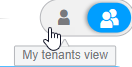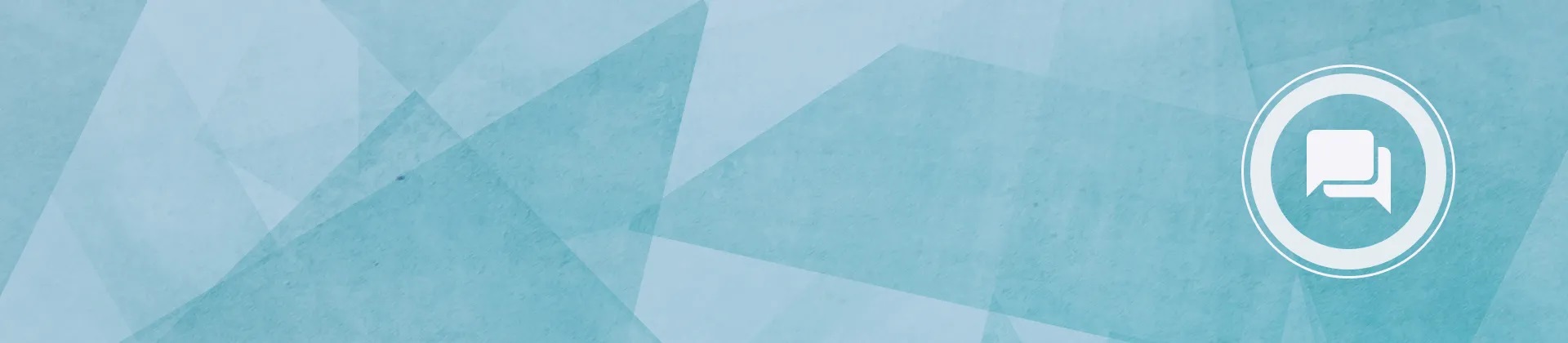Frequently Asked Questions
Where you can find all support information for 3DEXPERIENCE platform on cloud – from getting started to maintaining and getting in touch with the community
Get Started
To access to your 3DEXPERIENCE platform, you need:
- To check the compatibility of your environment with 3DEXPERIENCE platform on cloud, thanks to the Cloud Eligibility tool.
- A 3DEXPERIENCE ID, the unique access to your 3DEXPERIENCE platform and all Dassault Systèmes private content.
If you already have a 3DEXPERIENCE ID, please connect directly to your 3DEXPERIENCE platform.
If you don’t have a 3DEXPERIENCE ID, check the FAQ How to create a 3DEXPERIENCE ID.
To connect to the 3DEXPERIENCE platform on cloud you must be invited by your Administrator and receive an email invitation.
In this email you have the option to create a new 3DEXPERIENCE ID.
If you didn’t receive an email, contact your Admin, or the Online User Exellence Center if you are an Administrator.
To test your 3DExperience ID, go to www.3ds.com, click on the Login icon (upper right) and enter your credentials: email address or Username and password.
If your login is successful, you will see your name replacing the icon.
Logging in difficulties
If you are encountering difficulties logging in, please try again using a Private (Firefox) / InPrivate (Edge) / Incognito (Chrome) window.
If login is successful, please clear all your browser cache and cookies, close the browser, open a new browser window, and retry.
If the login is still not successful, please contact your DASSAULT SYSTEMES focal point or your local support center.
I forgot my password
You can reset your password using this link: https://eu1.iam.3dexperience.3ds.com/login.
Look for the link “Forgot your password?” option located under the Log in bar.
Submit your email and complete the Fill out the robot check, then select “Continue”
A message is displayed: “If we have an account for the email address you provided, we have emailed instructions to reset your password.”
Note: check your junk/spam folder for the email from 3DPassport.
You may need to request IT to add mail id < noreply@3dexperience.3ds.com > to the white list.
If you do not receive the message, it means that you may not have any 3DEXPERIENCE ID for this email address. Please create your3DEXPERIENCE ID by selecting “Create an account”.
Email or Username already in use
When creating your 3DEXPERIENCE ID, a red warning may be displayed at the top of the email address or Username field:
-“email already in use”: Select “forgot my password” option in order to be able to use your initial 3DEXPERIENCE ID with this email address. You receive an email with a link to reset your password.
-“Username already in use”: Modify the Username in the form, by adding a digit for instance. Then create your 3DEXPERIENCE ID.
Email address modification
You can modify your email address directly from your 3DEXPERIENCE ID page.
Please sign in to www.3ds.com, select your name and “My Profile”. You can modify your email address and update.
Get Support
The Online User Excellence Center is the team dedicated on supporting on 3DEXPERIENCE platform users all over the world on 24*5, and 24*7 for cloud priority cases.
To contact them please have a look to the FAQ How can I get support?
If you need some support on the 3DEXPERIENCE platform on cloud, you can contact the Online User Excellence Center.
Choose the right way for you to contact the team:
You can also receive information in the 3DEXPERIENCE platform on cloud support webpages.
When you are facing a Cloud Priority Case you can call the Online User Excellence Center 24.*7.
On the Call us page select “Call Center for any brand except specific brands/products below”, select your country and then use the phone number that appears in the Id card.
To consult the support policies of the 3DEXPERIENCE platform on cloud, please take a look at our support policies section.
If you want to submit a request (SR), you should go to our 3DEXPERIENCE platform on cloud support and select Submit a request.
Check the Onboarding page and visualize video tutorials to know more about how to create, follow and manage your Service Requests (SRs).
If you want to be contacted by our team, we encourage you communicate your phone number.
If needed, you can add a file. To help the Online User Excellence Center, you can add some information in the description field of your SR: see FAQ How can I help Customer Success to better analyze my cloud issue?
For Web applications issues on cloud, we generally need the following information from you:
- Service URL: 3DDashboard URL
- Tenant ID: it's the Rxxxxxxxxxxxx identifier visible in 3DSwY URL
- Problem detection date : date on which you have encountred the problem
- Scenario: describe the step by step workflow that lead to your issue, since you start 3DEXPERIENCE Platform
- Expected Result: describe the result you expect instead
- Screen capture OR video of the error: it's better to illustrate your scenario for a quick understanding of your issue
- Is the issue reproduced on all several browsers? (IE/Firefox/Chrome) Yes/ No: precise specify your Browser and version
- Is it reproduced by all users? Yes/No: provide login and email address of the user impacted
- Is it reproduced systematically? Yes/No: since when is it reproduced? (date and hour)
- Optional: If the scenario is not reproducible systematically, or reproducible only with specific user/tenant, DS Support may also ask you:
- Fiddler traces. The people who face the issue can record it easily. See: QA00000038204 for how to proceed to record Fiddler traces.
- Code level: For this, you can provide a screen capture of About 3DEXPERIENCE Platform (go to? Menu in top right of your application, then go to About tab)
- Support information file (go to the “?” Menu, then go to Support tab and click Download information file). This will generate a file with information on your browser, OS, resolution, geolocation, tenant ID, platform latency and download rate
Find more details within the article Using FiddlerCap to collect network trace.
Analyzing and identifying root causes of issues related to open/save of data, import of V5 data or crash need some expertize.
An user can do his own first level of analysis for specific scenario and collect traces to forward them to DS Tech-support.
Find the detailed procedure in the article How to launch “For Support” tool in 3DEXPERIENCE platform on cloud.
If you encounter an issue related to Online Installation, please provide installation logs to support when reporting the incident.
Please find detailed information to find online installation logs on this knowledge base article: Diagnosis online installation performance issue for Cloud customers.
To open an enhancement request, you have to get in touch with your sales representative. They will formalize and submit your need to our R&D department.
Install Native Apps
To complete the online installation of the 3DEXPERIENCE native applications, perform the following steps explained on the page Native apps installation.
If you want to install an app from a new role, we invite you to read the "Rich app installation" section on the Native apps installation page.
If you want to install 3DDRIVE, we invite you to read the section "How can I install 3DDRIVE" on the Native apps installation page.
If you encounter an issue related to Online Installation, please provide the following information to support when reporting the incident.
This information is located in the article Information to send to support in case of online installation issue.
If you encounter an issue related to Online Installation, please provide installation logs to support when reporting the incident.
Please find detailed information to find online installation logs on this knowledge base article diagnosis online installation performance issue for Cloud customers
If you encounter an issue related to 6W tags, please provide key information to support when reporting the incident. Please find this detailed information in this knowledge base article: Information to send in case of issue affecting 6W tags in 3DEXPERIENCE platform on cloud.
Update and Upgrade
Each year, we make improvements on your 3DEXPERIENCE platform. We talk about upgrade and updates, but what is the difference between them?
Upgrades
A software upgrade is a new version of the platform that offers a significant change or improvement over your current version. At the end of each year, we perform an upgrade.
Updates
In software terms, an update is meant to correct small bugs to make platform more efficient.
In general, we perform about 4 updates within a year.
Discover the 3DEXPERIENCE platform user's Community informs you live when an upgrade or updates happen.
You will receive a communication by email from our Online User Excellence Center around 21 days before an Upgrade or Updates.
This communication informs you about upcoming scheduled Upgrade or Updates events on your solution, also all post actions to secure your productions during aside those operations.
You can stay connected and be informed about the next Upgrade or Updates by checking the news feed of the Cloud community and on the 3DEXPERIENCE Live Status.
On the Upgrade/Update day, you will be informed by email about the operation status.
2 communications will be sent, one at the start of the operation and one at the end of the operation.
All the information will be available on the 3DEXPERIENCE Live Status
3DEXPERIENCE platform user's Community
The 3DEXPERIENCE platform user's Community is public and accessible with a 3DEXPERIENCE ID.
Using the 3DEXPERIENCE platform
If you want to have access to online documentation on the 3DEXPERIENCE platform, you can browse information on the cloud support website.
In the section Usage of the 3DEXPERIENCE platform, you will find:
- Program Directory
- User Assistance
- Native apps installation
- Upgrade guide
To add a member on the 3DEXPERIENCE Platform, you can check the video "How to add a member" on the Onboarding page.
To add a member on the 3DEXPERIENCE Platform, you can check the video "How to add a member" on the Onboarding page.
Monitor the health of the 3DEXPERIENCE platform SaaS
Your Health Console provides a focused view of your 3DEXPERIENCE platform health with ongoing visibility into events affecting applications running on your 3DEXPERIENCE platform(s).
We recommend that you sign in to view Your Health Console and stay informed about events that can affect your 3DEXPERIENCE platform(s).
The public health console is still available and does not require a separate sign-in. It shows public events by region, which aren’t specific to any account.
To access Your Health Console, click the Your Health Console button located at the bottom middle of the public console page. (https://www.3ds.com/support/cloud)
- Platform ID & Name
- Platform ID is your rxxx or oixxx identifier of your 3DEXPERIENCE platform URL. For example:
- https://r11xxxxxxxxxxx-eu1-3dswym.3dexperience.3ds.com/home
- https://oi00xxxxxxx-eu1-3dswym.3dexperience.3ds.com/home
- Name is your Customer Site Name.
- Platform ID is your rxxx or oixxx identifier of your 3DEXPERIENCE platform URL. For example:
- "Live" status: Displays information about ongoing events.
- "Today" status: Displays information about events that occurred in the last 24 hours.
- "History": Displays information about events that happened during the past 90 days.
For each incident, regular communications are published to keep you informed about resolution progress. You can also retrieve a complete history of communications about a past incident.
- Available: Users can log in to the 3DEXPERIENCE platform SaaS.
- Degraded: Users can log in to the 3DEXPERIENCE platform SaaS but some services may not be available.
- Unavailable: Users can not log in to the 3DEXPERIENCE platform SaaS.
- Under maintenance: Users may face disruptions or issues logging in to the 3DEXPERIENCE platform SaaS due to a scheduled or unscheduled maintenance window.
- Current day events: At least one event occurred today
On the public view you car subscribe to the RSS feed to be notified when there is an outage.

There is also the possibility to subscribe to emails updates from the contextualized view. It is needed to be Dassault Systèmes cloud paying customer to access the contextualized view. The emails are sent for occurring incidents (not outages).
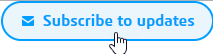
In the contextualized view dedicated to partners, you will land on a view with all the Platform IDs of your company and the ones of customers you support.
You will have also the capacity to subscribe to all the notification when there is an event on the monitored Platform IDs.
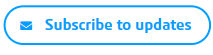
You can switch to the view with the Platform IDs where you are invited in using the toggle button