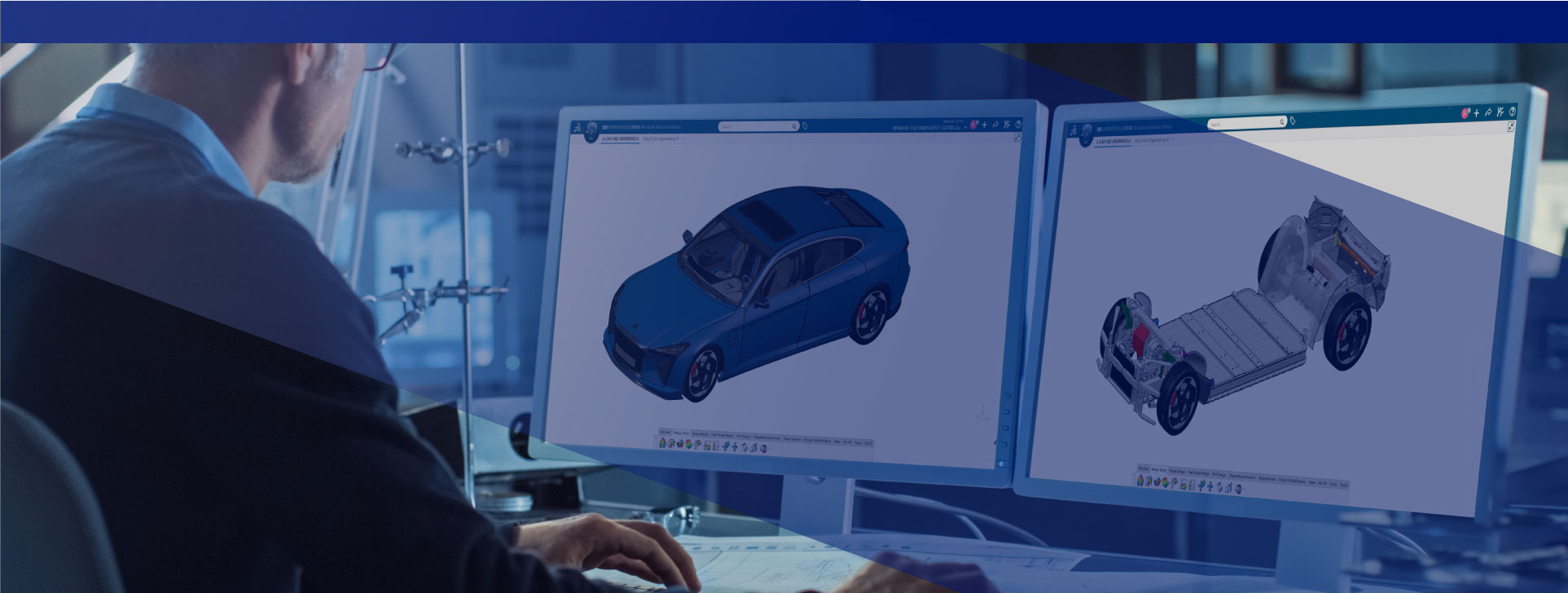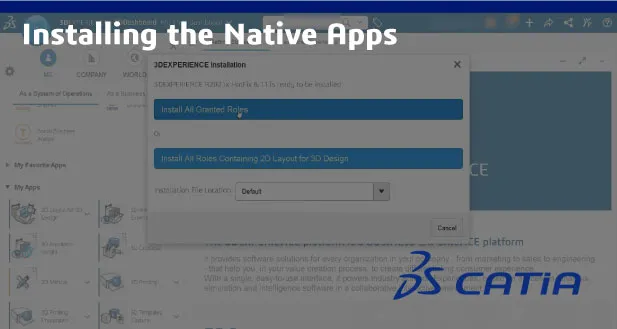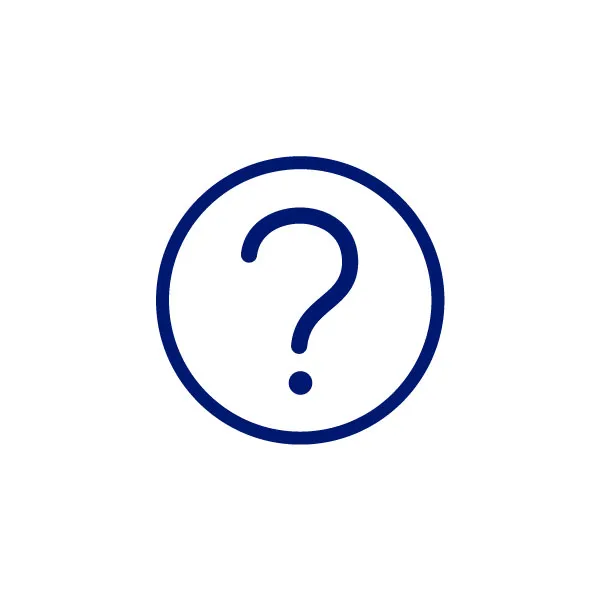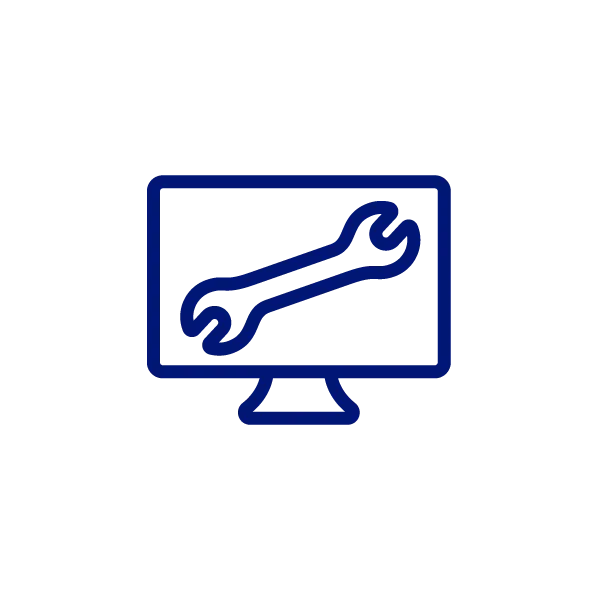Get started with CATIA Mechanical Designer
Welcome on board!
Everything you need for the complete CATIA Mechanical Designer experience
First access your 3DEXPERIENCE platfom
After logging into the 3DEXPERIENCE platform, discover how to navigate your collaborative environment.
Already setup? Click here to Access your platform.
Check Your Inbox
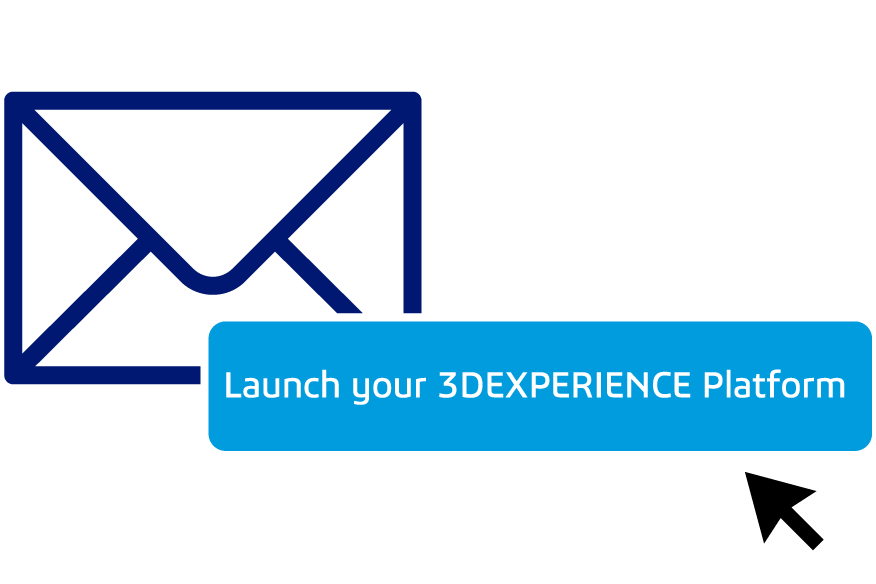
Look for the email from 3ds.com with the subject “Your 3DEXPERIENCE platform is ready to use”.
Click the Launch your 3DEXPERIENCE platform button in the email
Invite & Grant Access
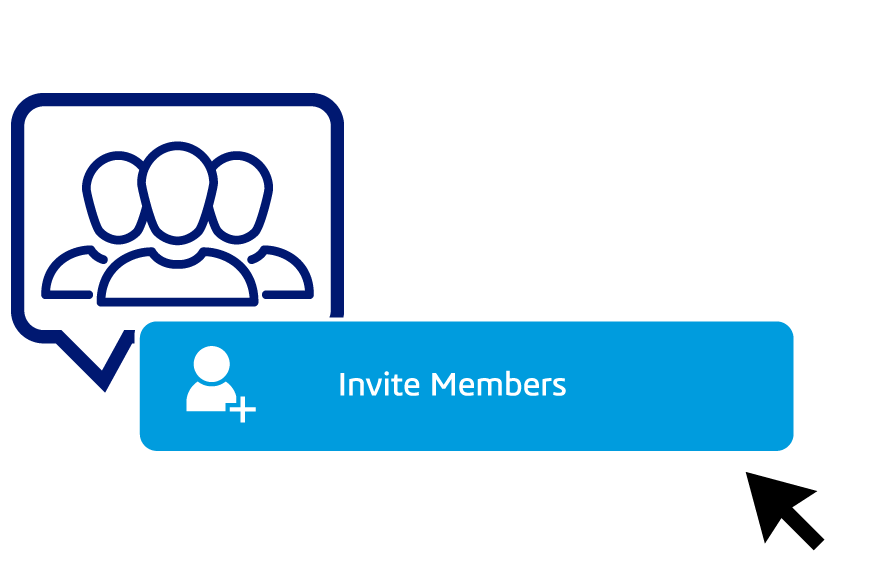
Invite your team and give them access to apps by granting them roles thanks to your dedicated Members Management dashboard.
Installing the Native Apps
- Connect to your 3DEXPERIENCCE platform
- Open your 3DCompass and launch your native app to start the installation process
- Select "Install all granted roles" installation mode and proceed with the product installation
Need help? Find answers if you need help installing or have other questions in the Support section below.
📌 Make sure to bookmark your platform URL for easy access right in your browser.
Setting up your Design Environement
After installing your Native Applications in the previous step you are ready to create you Design Environement
YOUTUBE Video
Create your Collaborative Space
Store data in centralized pools, manage access, and import directly in the native client.
YOUTUBE Video
Import your files
Learn how to import different types of files, including Catia V5 specific file types.
YOUTUBE Video
Organize your Projects
Create folder-like structures to categorize your work and easily access it through Catia Native Client.
YOUTUBE Video
IFWE Experience Community
Dedicated space for real-time support and collaboration among your team and Dassault Systèmes experts.
ONBOARDING
Looking for help with setup?
One of our certified local partners will contact you shortly after purchase. For additional help, reach out through our support form.
Start Your Learning Journey
After completing the above you are ready to learn and use CATIA Mechanical Designer
- 3DEXPERIENCE CATIA - Fundamentals
- 3DEXPERIENCE CATIA - Beginners Guide
- Collaboration & PLM
Learning Path
Mechanical Designer - Transition
This learning path on-boards the CATIA V5 mechanical designers on the 3DEXPERIENCE platform.
Solid modeling, wireframes, sketches, basic surfaces and building assemblies.
Learning Module
CATIA V6 Mechanical Design Fundamentals
- Build parts with feature-based and functional modeling
- Apply design rules in CATIA V6
- Create a simple assembly
... and more
Learning Module
3DEXPERIENCE Mechanical Design Fundamentals
- Create simple parts, assemblies, and drawings
- Use feature-based tools to build, review, and modify models
... and more
Learning Module
Practice CATIA Part Design
- Create 3D models with the CATIA Part Design app
- Use feature-based tools for 3D modeling
- Add parameters and reuse data
... and more
Learning Module
Assembly Design
- Create and manage assemblies and sub-assemblies in design context
- Position and analyze parts within assemblies
... and more
Learning Module
CATIA Drafting
Create drawings in the Drafting app, including projection and section views of 3D models or assemblies, and how to add necessary dimensions.
Learning Module
Generative Shape Design
Create curves and surfaces, analyzing quality, fixing defects, and connecting geometries smoothly, while applying resilient modeling techniques
Learning Module
Collaborative Lifecycle Management
Manage the complete lifecycle of an object in order to achieve concurrent engineering.
Learning Module
Collaborate for Review and Validation
Resolve issues faster with the complete digital mockup review and validation process using a web browser anywhere on any device.
Learning Module
Explore the Collaborative Industry Innovator Role
Learn how to collaborate across disciplines with full flexibility and traceability to define and develop innovative products
Learning Module
IP Protection Classification Essentials
Learn to secure a company's intellectual property with the ENOVIA IP Protection Classification app, covering security classes, rules, exceptions, export control logs, and shipper declarations.
Help & Support Resources
Find solutions and answers right away with these resources
NEED SUPPORT?
USER COMMUNITY
TECHNICAL HELP