Hiding Objects | ||
| ||
Select an object.

Click Hide/Show
 in the View toolbar.
in the View toolbar.
The object is no longer displayed, it has been transferred into the No Show space.Tip: You can also right-click the object then select Hide/Show. 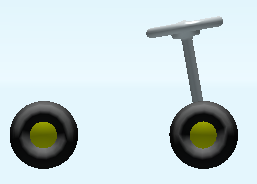
Important: When selecting multiple objects, all the selected objects are processed in one step and as a whole. There is no individual process, whatever the original space of each selected object. This means that all the selected objects are in the same final state: - if all the selected objects are in the Show space, clicking Hide/Show transfers them all to the No Show space
- if all the selected objects are in the No Show space, clicking Hide/Show transfers them all to the Show space
- if the multi-selection is heterogeneous, clicking Hide/Show transfers the selected objects either to the Show space, or to the No Show space ; the result is unpredictable.
Click Hide/Show
 again to display the object in the Show space.
again to display the object in the Show space.
The object reappears.